Occasionally, you may be asked to provide the Account ID of yourBIM 360or Autodesk Construction Cloud (ACC) site. If you are unsure of how to find yourBIM 360or ACC Account ID (or didn't know that you had an Account ID), this article is for you.
Issue:
Your ACC/BIM 360 Account ID is an alphanumeric identification number that allows Autodesk to find and make changes to your hub/site in the Autodesk Cloud. This ID is a unique identifier that is automatically generated when first activating a new hub in eitherBIM 360or ACC.Causes:
You may be asked to provide your ACC/BIM 360 Account ID for a few different purposes:- Your reseller may request this information when adding new seats or making changes to an existing hub.
- You need to provide your Account ID when upgrading a "trial" site to a "paid" site (otherwise, you lose all project data stored in the trial site).
- Some companies have only been working on projects hosted on another company’s BIM 360 /ACC hub, and therefore have not activated their own site. In this case, they do not have a BIM 360 /ACC Account ID yet.
- Occasionally, Autodesk support will request an Account ID to make changes or corrections to an existing hub.
Solution:
Important Note: To proceed, you MUST be a BIM 360 /ACC Account AdminBelow, I outline the steps to find your Account ID in both the (older)BIM 360interface and in the (newer) ACC interface.
BIM 360 Interface:
- Step 1: Use the following link to log in to theBIM 360admin portal: https://admin.b360.autodesk.com/
- Ensure that you are in the "Account Admin" section
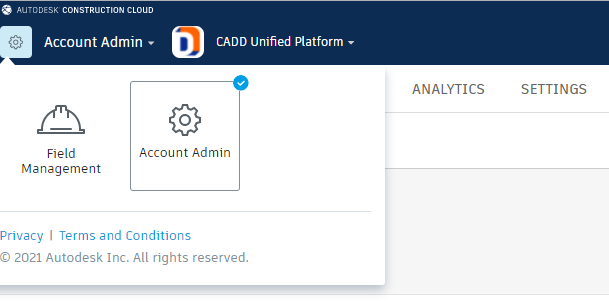
- Step 2: Navigate to the "Settings" tab
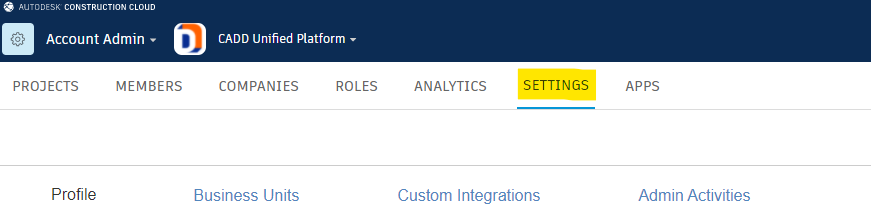
- Step 3: Scroll down to "View Account ID"
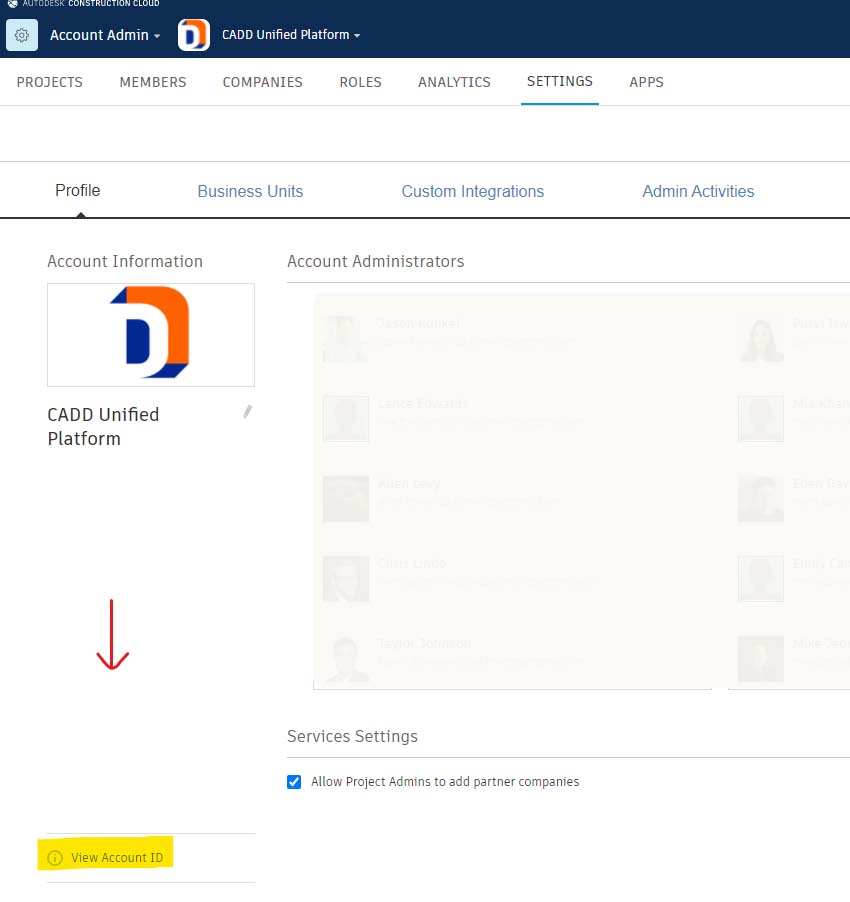
- Step 4: Click "View Account ID"
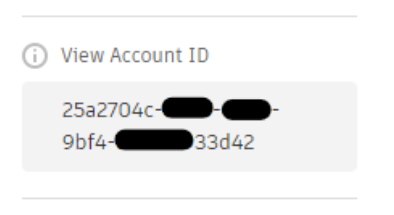
ACC Interface:
- Step 1: Use the following link to log in to the ACC admin portal: https://acc.autodesk.com/
- Ensure that you are in the "Account Admin" section
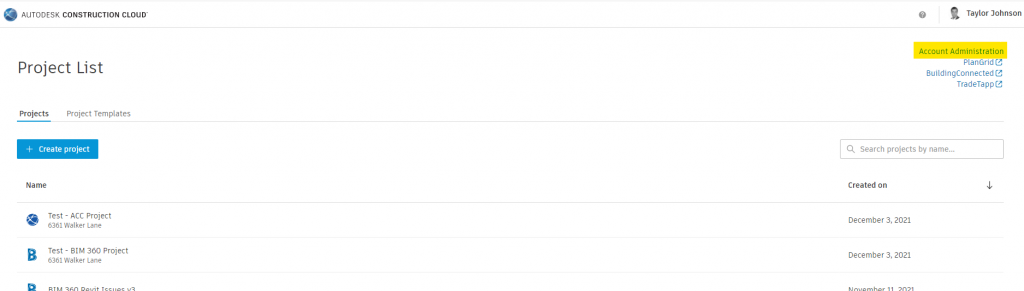
- Step 2: Navigate to the "Settings" tab and scroll down to view Account ID:
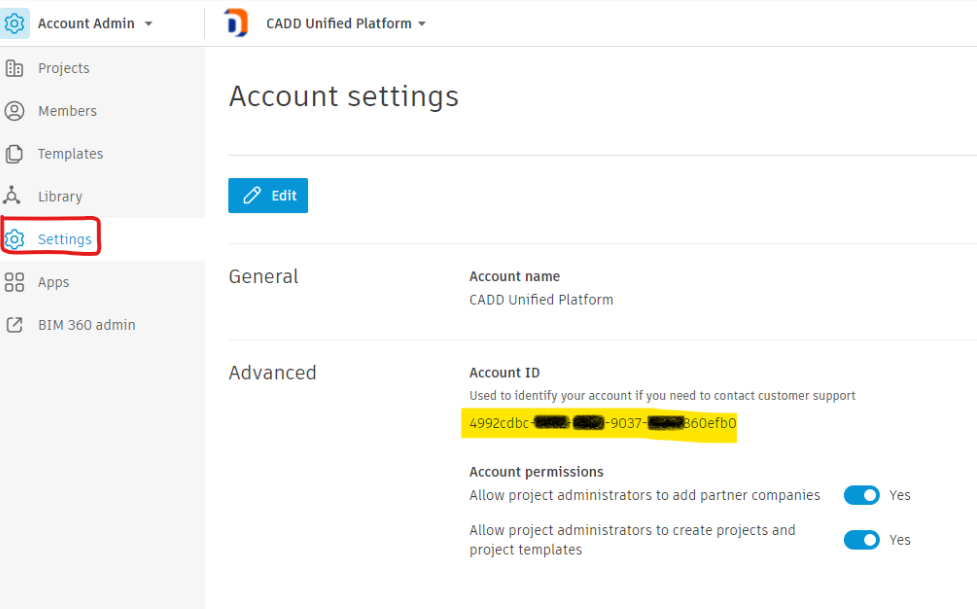
If you have any questions after reviewing the steps above, please don't hesitate to reach out to the CADD team for assistance. Our team is always happy to help!
